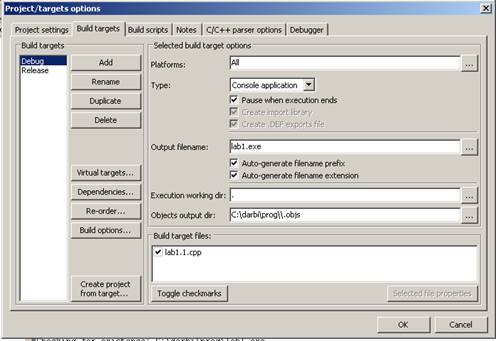Lab #1. Working with IDE Code::Blocks
Software is
typically been developed using a specific development environment. We use
Code::Blocks.
- Launch Code::Blocks
- Open file lab1.1.cpp
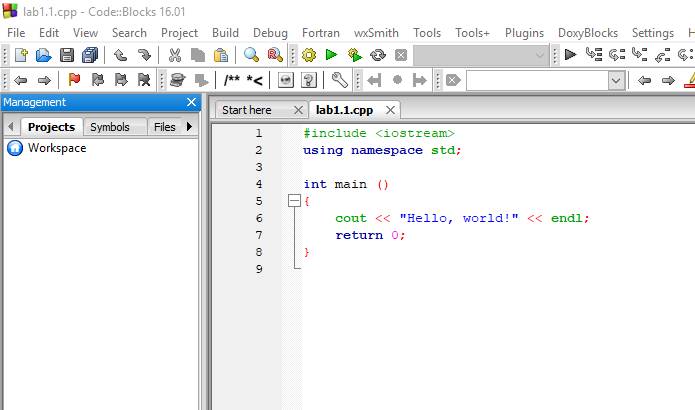
3. Choose <Build>/<Build> or
press button <Build> ![]() , or Ctrl+F9
, or Ctrl+F9
4. Wait for successful compilation status
in “Build log” (in bottom part of the screen).
If no section “Logs & others” observed, press F2 to switch it on (press F2
again to switch it off).
To get rid of management pane in the left, press Shift+F2.
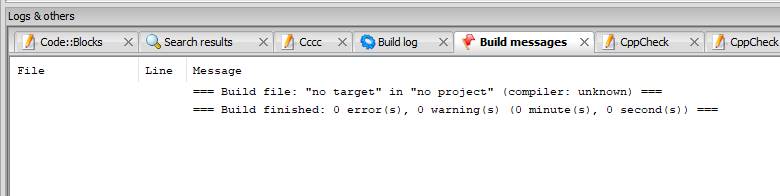
5. Choose <Build>/<Run> or
press button <Run> ![]() , or Ctrl+F10
, or Ctrl+F10
6. “Hello, world!” appears.
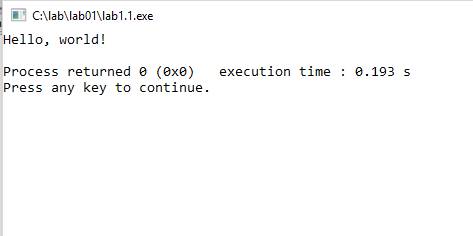
Up to now we
simply took a single C++ file and compiled and ran it. In general, a C++
program can consist of several (many) files, and a common way to organize this
all, a notion ‘project’ (or something similar) is used in most of IDEs (integrated
development environments). Here we will create a project of one file just to
illustrate the mechanism.
7. Open “lab1.1.cpp”
8. Choose <File>/<New>/<Project>
9. In window “New from template” choose
the project type “Console Application”; then „Go”; then “Next”.
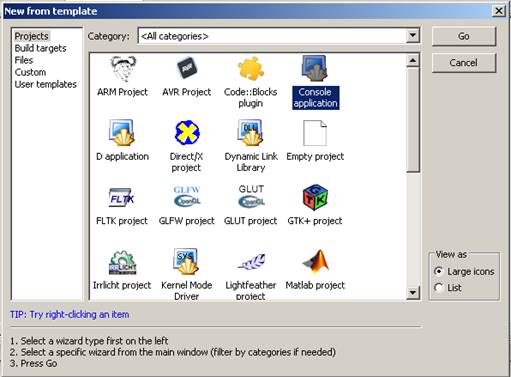
10. Project language will be „C++”; then
„Next”
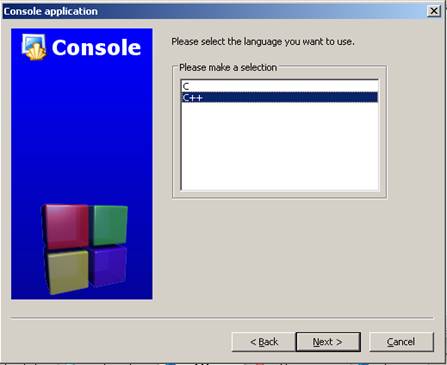
11. Enter name of the project (say, “lab1”)
and choose the directory of the project; then “Next”
By default, Code::Blocks offers a new subdirectory „lab1”, but we can
control this in field “Resulting filename”:
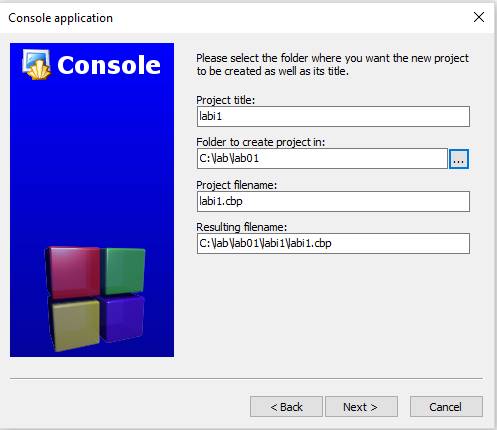
12. This can be skipped if seen, „Next”
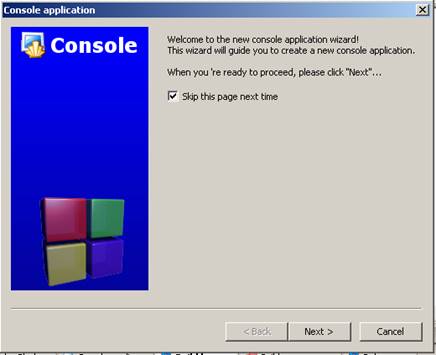
13. Here we simply press „Finish”

14. Code::Blocks automatically creates file main.cpp and adds it to the project; but
what we want is to get lab1.1.cpp
included in the project.
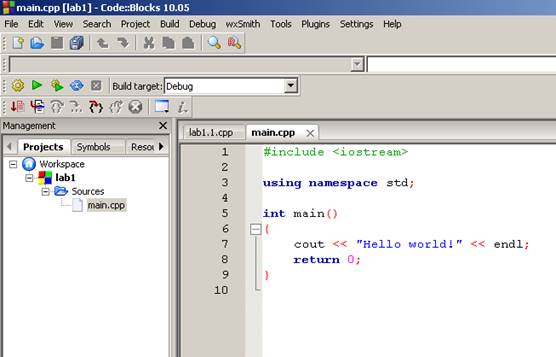
15. In the “Projects” pane choose main.cpp and right click “Remove from
project”.
16. Then left click „Add files” and
choose lab1.1.cpp:
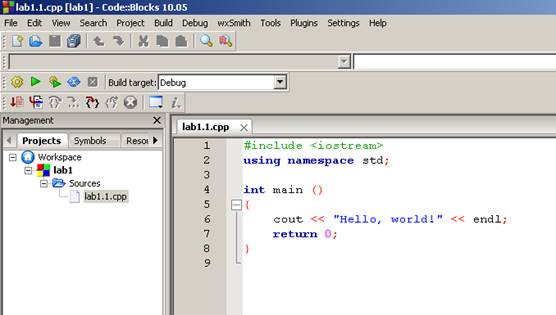
17. Now we have the project lab1 with the file lab1.1.cpp in it; and we run it:

18. Look at the working directory for
additional directories automatically created with the project. We could also
get without these additional directories by having specified it:
Instead of:
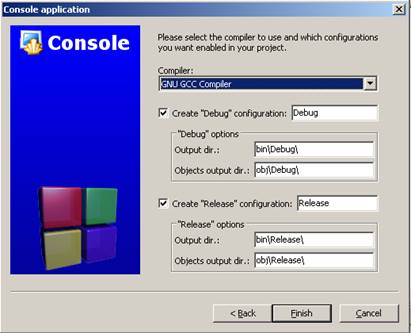
we could have (working (sub)directories specified empty).
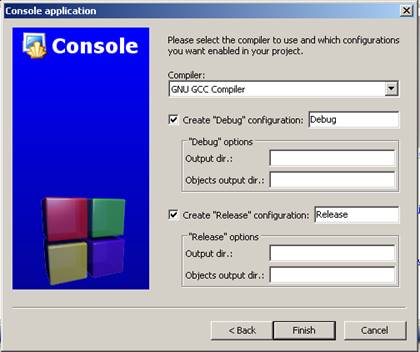
For a project which is already created, this can be modified via “Project/Properties/Build targets”.